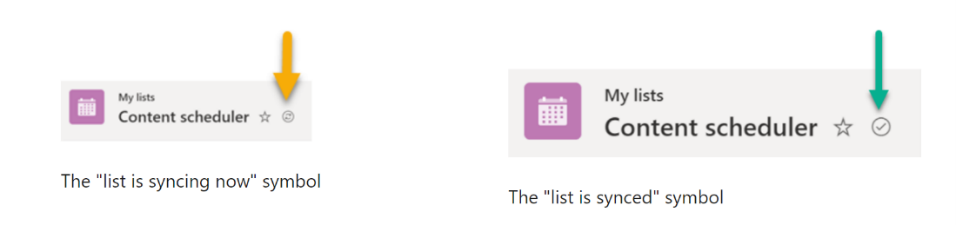M365 Changelog: Microsoft Lists: Sync your lists for improved performance and offline access
MC261538 – Updated July 09, 2021: Microsoft has updated the content below to provide additional clarity. Thank you for your feedback.
Lists sync lets you work on your lists offline, improves performance on all kinds of networks, and helps alleviate list throttling. Common operations on lists, such as changing list views, sorting, filtering, and grouping will happen locally and finish quickly even on very large lists. All of these operations will continue to work when you are offline or lose your Internet connection. Once reconnected to the Internet, your edits upload from your device to the cloud and you can resolve merge conflicts, if there are any.
The new Lists sync functionality will be on by default for all eligible lists (see Edit lists offline article for a list of current restrictions) and users will have the option to stop syncing any list. If users delete a list or lose access to a list it will be automatically unsynced from the local device.
- Lists sync is currently only supported on Windows devices (Windows 10 or later) that have the OneDrive sync app installed.
- Lists sync is powered by a new general-purpose sync engine that gets packaged, installed, and updated through the OneDrive sync app’s existing update mechanism.
- The data is stored in a local database under the user’s profile directory and requests are handled through a secure localhost HTTP server. Lists sync runs as a separate background process (Microsoft Nucleus.exe).
- When Lists sync is on, you’ll see a new icon next to the title of the list.
View image in new tab
Key points:
- Microsoft 365 Roadmap ID 68809
- Timing: Microsoft will begin gradually rolling out the new functionality to Production starting in August 2021 with anticipated completion in September 2021.
- Rollout: tenant level
- Control type: user and admin control
- Action: review and assess
How this will affect your organization:
After Microsoft Nucleus.exe is installed and running, the sync process begins for users who recently used Microsoft Lists. All eligible lists that are visible from the Lists app (Favorites, My lists, Recent lists) will sync to the device. Users can continue working with their lists through the web app (browser) as before and they can choose to stop syncing individual lists. After an initial sync of an entire list, the sync engine only syncs the changes to the list. As an admin, you’ll be able to control various aspects of Lists sync using the Group Policies outlined in “Use Group Policy to control Lists sync settings”
What you need to do to prepare:
Evaluate the new functionality and available controls, prepare your users on how to take advantage of this new functionality and create an adoption plan.